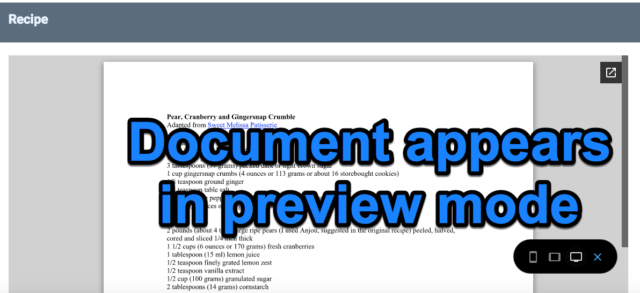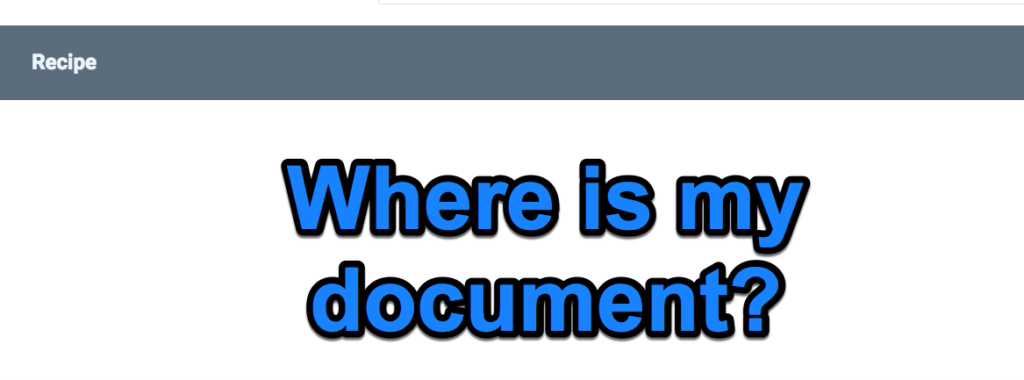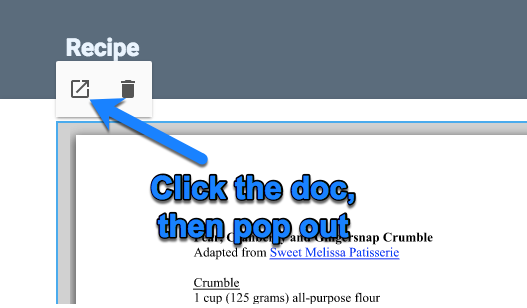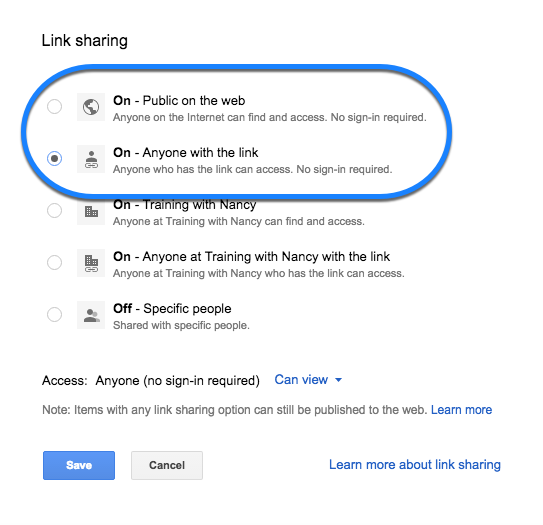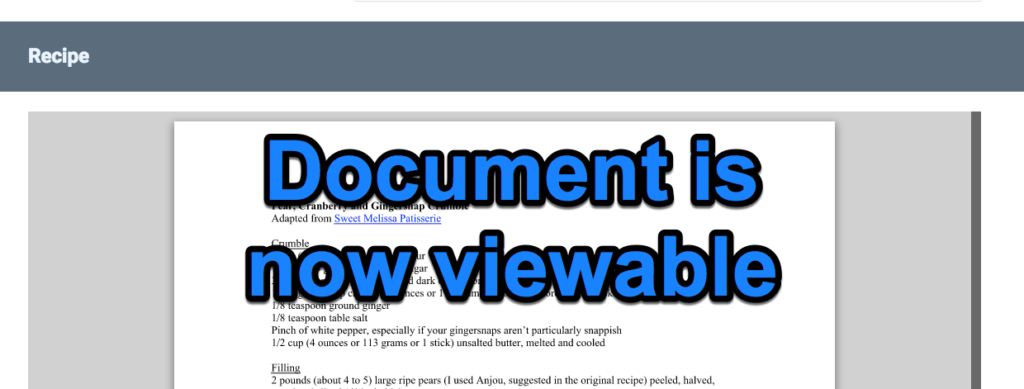Interactive
Dialectical Journal
|
English
Grades 9-10
Best assigned mid-text
| |
Overview
Students will participate in a community dialectical journal to record reactions and analysis of a text and Talk About Each Other’s Thinking (Student Vital Action from the Card). This lesson could easily be adaptable to classroom grades 6-12.
Objectives
By the end of this lesson, students will be able to
Activities
Starting the dialectical journal works best when students have already been reading the text for a bit. The teacher should model the format for the first chapter or two, explicitly choosing quotes that focus on analyzing character, structure, language, and plot development.
Adaptations
Students could be put into groups and work with texts of different complexities. The teacher could create minimum participation levels or varying participation levels for differentiation.
Evaluation
Students will be evaluated on their level of participation or completion of requirements and the content of their responses (think quantity and quality). A quick rubric could be used with the categories Content, Depth of Thought, Completion of Requirements, Mechanics.
| Materials
Other Resources
This lesson does not just have to be applied to fiction. Non-fiction texts such as memoirs, essays, speeches, historical documents, etc. would work just as well.
CCSSCCSS.ELA-LITERACY.RL.9-10.1 Cite strong and thorough textual evidence to support analysis of what the text says explicitly as well as inferences drawn from the text.
Determine the meaning of words and phrases as they are used in the text, including figurative and connotative meanings; analyze the cumulative impact of specific word choices on meaning and tone (e.g., how the language evokes a sense of time and place; how it sets a formal or informal tone).
Analyze how an author's choices concerning how to structure a text, order events within it (e.g., parallel plots), and manipulate time (e.g., pacing, flashbacks) create such effects as mystery, tension, or surprise.
Come to discussions prepared, having read and researched material under study; explicitly draw on that preparation by referring to evidence from texts and other research on the topic or issue to stimulate a thoughtful, well-reasoned exchange of ideas.
|


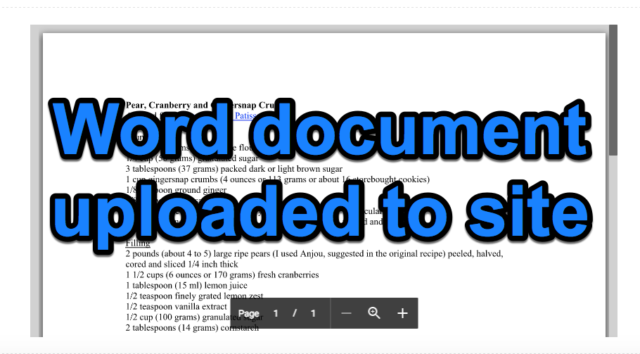 They check in Preview mode and everything looks great.
They check in Preview mode and everything looks great.