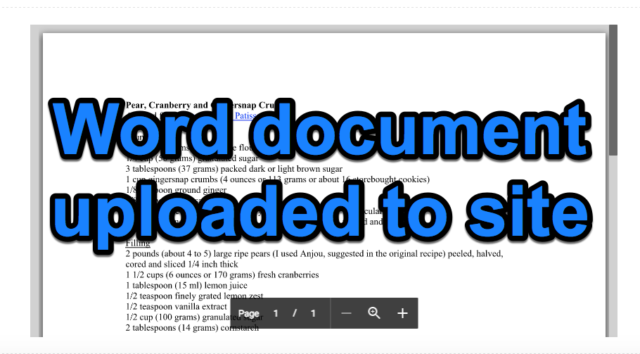 They check in Preview mode and everything looks great.
They check in Preview mode and everything looks great.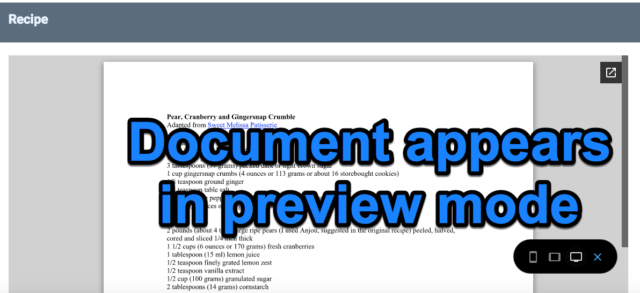
They publish their site and someone complains because they can't see the document.
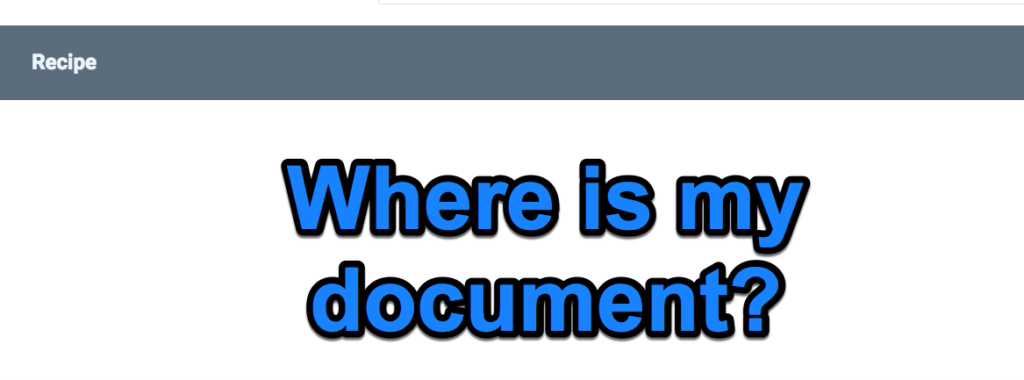
This happens because, by default, uploaded documents are shared only with the editors of the site. They are not viewable by the general public. The file needs to be shared, just like something you add from Drive, but this isn't immediately obvious. Here's the fix. Click on the document to select it. You will see the editing box appear; click the pop-out icon.
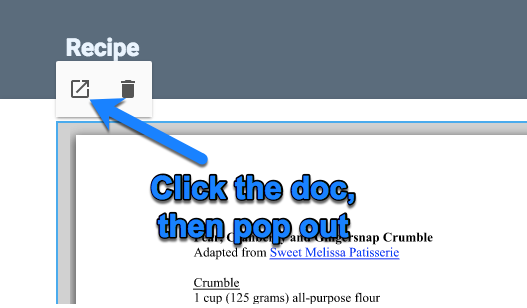
Click the 3 dots (which always give you more options in the Googleverse) and choose Share.

Share the document either with Anyone with the link OR make it Public on the web. (You may have to click Advanced to see these options). Be sure to save your choice.
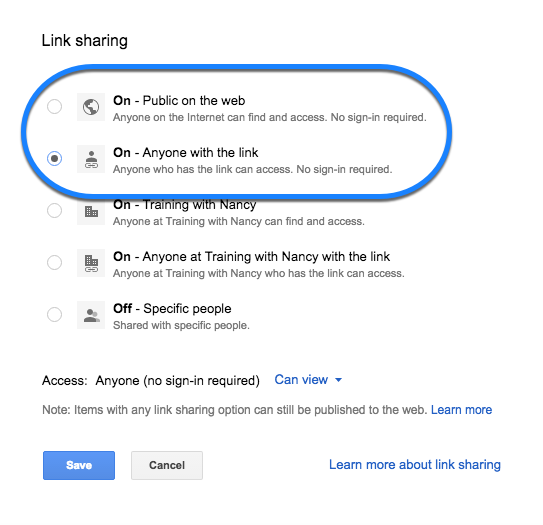
The document is now viewable by anyone with access to view the site.
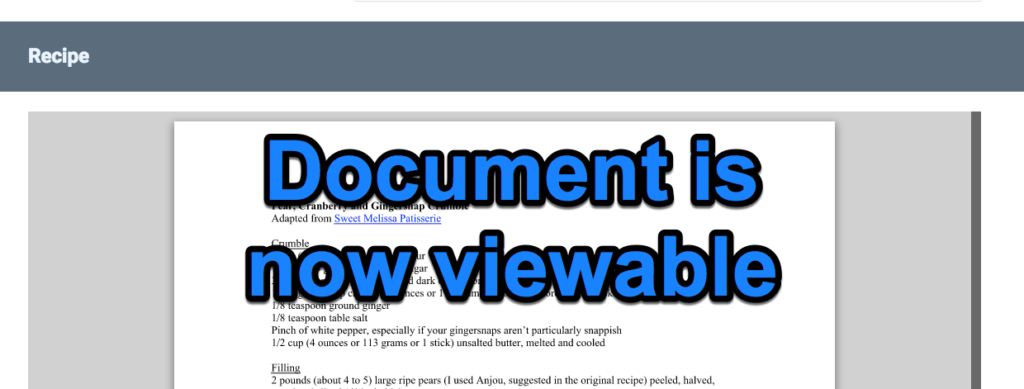
Based on a post on coffeenancy.com.
