This lesson can be adapted to apply to multiple classroom situations. For the purposes of the sample lesson plan, students will create a Google Slide that explains the most important plot points of a story, while including links to their sources to practice responsible digital citizenship. This lesson plan is flexible enough that it can be adapted to have students explain historical events or scientific processes.
Reviewing a story using a Google Slide
How it works
This site is a place for LVUSD teachers to share resources related to our Forward Learning initiative. To share a lesson plan you can use the lesson plan template by clicking on this link. The document will open in your Google Drive. This is a view only template so you will need to make a copy by going to File - Make a Copy. Rename your copy the name of your lesson and include your name as well. Once you have completed your lesson you can copy and paste it onto our blog! Make sure you use labels/tags when you post so that your lesson is searchable. Some examples of labels that should be used are: the grade level, content area and topic.
If you have a lesson using one of the other templates that we have worked with you can share directly to the blog by either copying and pasting your lesson into the blog or by giving a brief description of your lesson and attaching a link to your lesson. If you are attaching a link to a Google Doc make sure you have shared your document with anyone in LVUSD to View Only. Here is a video tutorial that shows how to share a doc with LVUSD view only.
Tuesday, December 13, 2016
Thursday, November 10, 2016
Google Maps to Show Learning
This lesson came from Sandra Ritvo, a 3rd grade teacher at White Oak, but it is adaptable for any grade.
Each of Sandra's students will be using a personalized Google My Map all year long. They will be adding placemarks (pins) to their maps for all the locations they learn about. These could include places in the news that they discuss, locations mentioned in social studies reading, settings from books, novels, and poems, and places from the students' own writing. Each pin will be customized with a description written by the student and an image or images of the location or what happened there.
The getting started doc is available here for you to copy and modify for your own use:
https://docs.google.com/document/d/1eVrMKHNXe40bK3Q2En3HgjSq6mSQh35kNQ23OWP3oYU/edit?usp=sharing
Each of Sandra's students will be using a personalized Google My Map all year long. They will be adding placemarks (pins) to their maps for all the locations they learn about. These could include places in the news that they discuss, locations mentioned in social studies reading, settings from books, novels, and poems, and places from the students' own writing. Each pin will be customized with a description written by the student and an image or images of the location or what happened there.
The getting started doc is available here for you to copy and modify for your own use:
https://docs.google.com/document/d/1eVrMKHNXe40bK3Q2En3HgjSq6mSQh35kNQ23OWP3oYU/edit?usp=sharing
Labels:
3rd-5th grade,
6th-8th grade,
9th-12th grade,
cross-curricular,
maps
Monday, October 10, 2016
Hinduism Project
This is a lesson made by Megan Holman and Carissa Shaw to help students research about Hinduism and the key beliefs of this religion. The goal is to have students learn while researching and creating this project. They will look at the 3 main deities in Hinduism, the cycle of rebirth ( dharma, karma & samsara) and how this relates to the caste system.
https://docs.google.com/a/
https://docs.google.com/a/
California Regions Project
California Regions Project
Students can use a variety of multi-media presentation sources to demonstrate an understanding of a concept or skill. Here is an idea for a project for students to use Google Slides to demonstrate an understanding about the California Regions.
Student sample
Students can use a variety of multi-media presentation sources to demonstrate an understanding of a concept or skill. Here is an idea for a project for students to use Google Slides to demonstrate an understanding about the California Regions.
Student sample
Tuesday, September 13, 2016
Attachments on new Google Sites
The new Google Sites are much easier to use than the old version, although they are still in a bare bones stage. One issue we have run into occurs when teachers want to add a file, usually a Word document, to their website.
Here's what typically happens. The teacher uploads the file from their computer to the site.
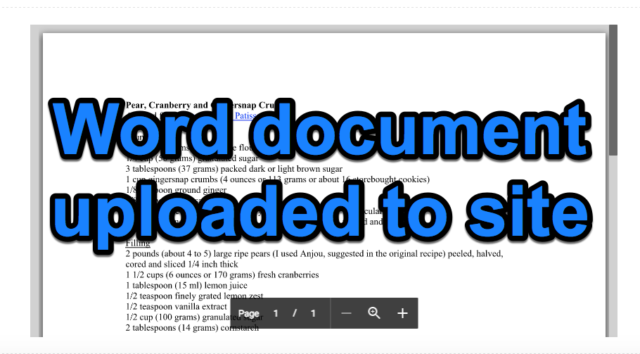 They check in Preview mode and everything looks great.
They check in Preview mode and everything looks great.
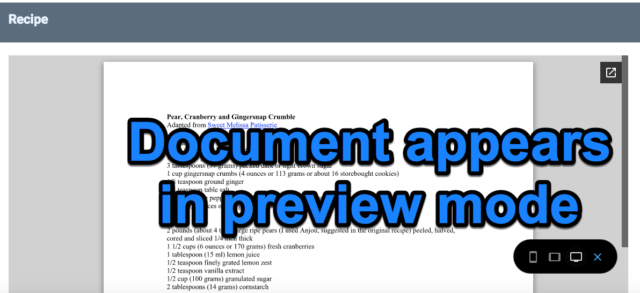
They publish their site and someone complains because they can't see the document.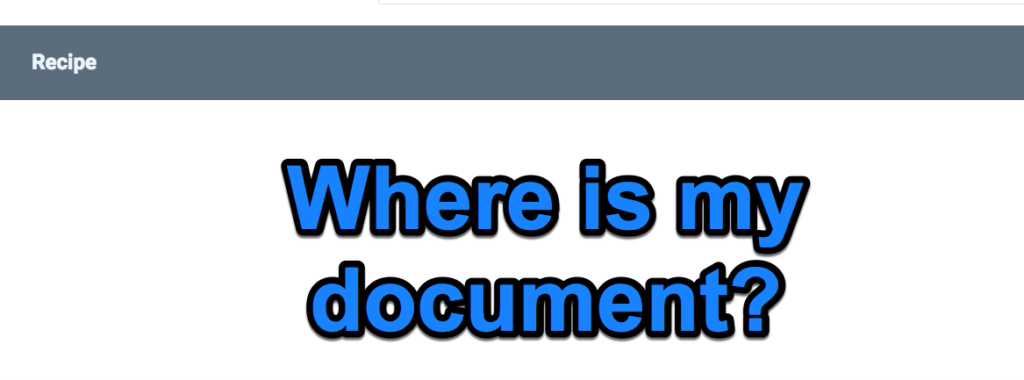
This happens because, by default, uploaded documents are shared only with the editors of the site. They are not viewable by the general public. The file needs to be shared, just like something you add from Drive, but this isn't immediately obvious. Here's the fix. Click on the document to select it. You will see the editing box appear; click the pop-out icon.
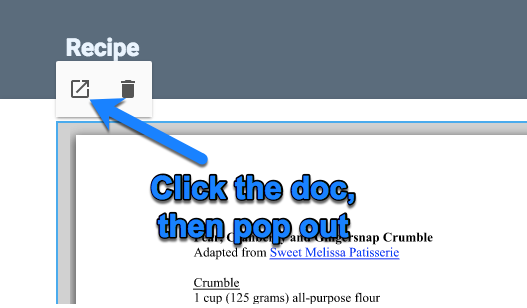
Click the 3 dots (which always give you more options in the Googleverse) and choose Share.

Share the document either with Anyone with the link OR make it Public on the web. (You may have to click Advanced to see these options). Be sure to save your choice.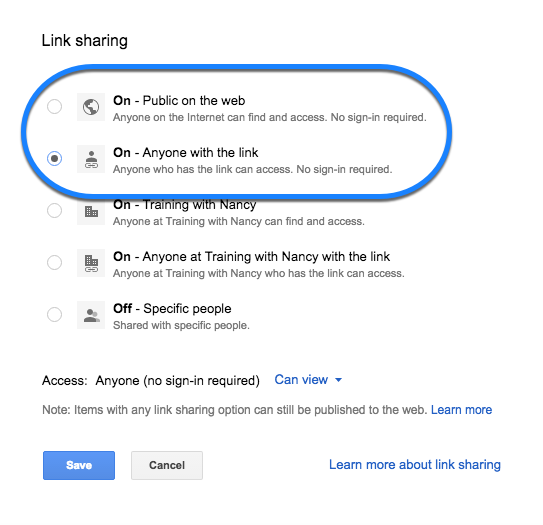
The document is now viewable by anyone with access to view the site.
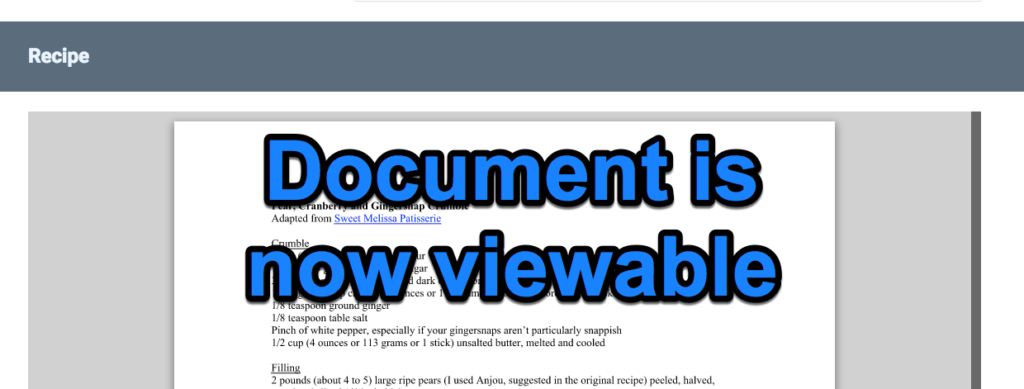
Based on a post on coffeenancy.com.
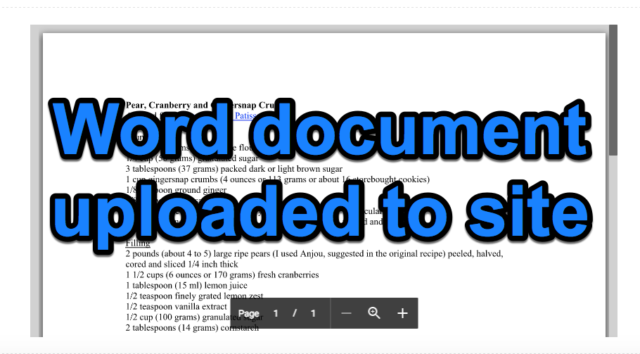 They check in Preview mode and everything looks great.
They check in Preview mode and everything looks great.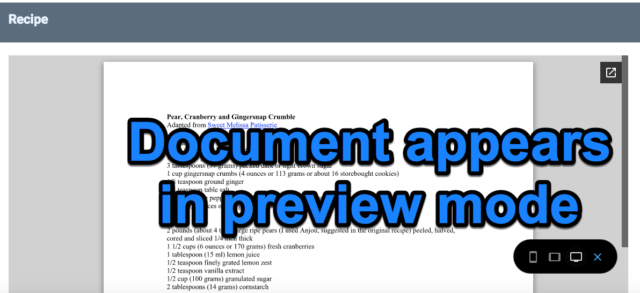
They publish their site and someone complains because they can't see the document.
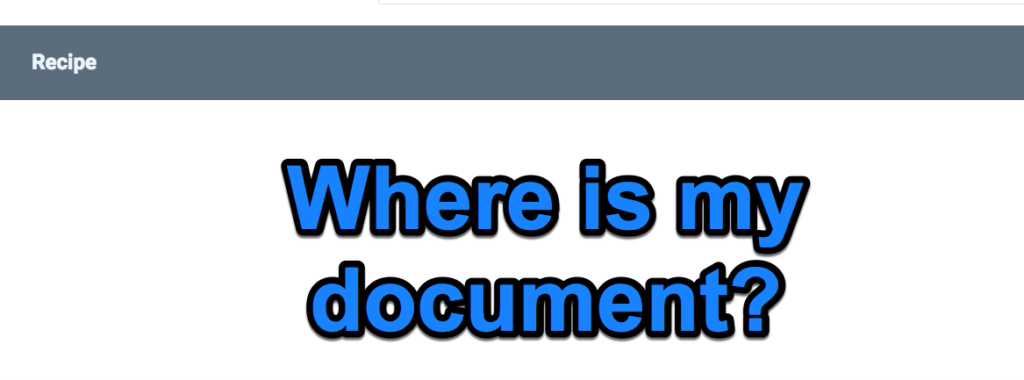
This happens because, by default, uploaded documents are shared only with the editors of the site. They are not viewable by the general public. The file needs to be shared, just like something you add from Drive, but this isn't immediately obvious. Here's the fix. Click on the document to select it. You will see the editing box appear; click the pop-out icon.
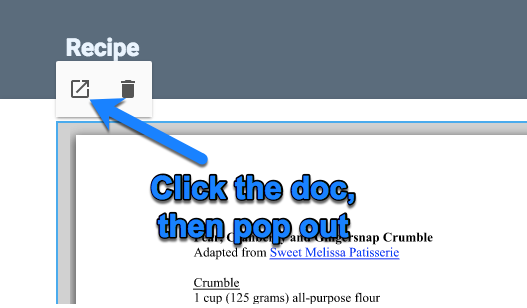
Click the 3 dots (which always give you more options in the Googleverse) and choose Share.

Share the document either with Anyone with the link OR make it Public on the web. (You may have to click Advanced to see these options). Be sure to save your choice.
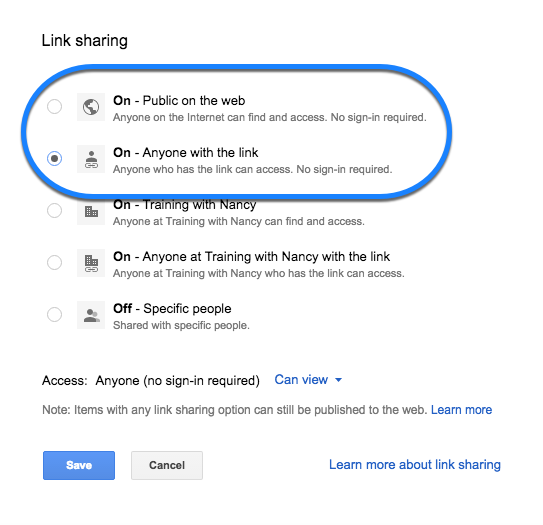
The document is now viewable by anyone with access to view the site.
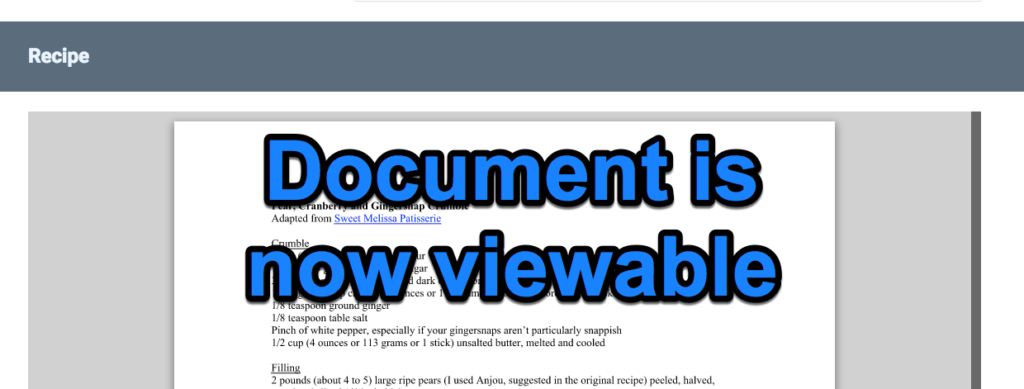
Based on a post on coffeenancy.com.
Friday, May 13, 2016
Digital Portfolios
Several of the 3rd grade classes at Chaparral have been creating digital portfolios as a way for students to publish and reflect on their work.
Here are some examples:
Aaron Anya
Lesson resources can be found here: Folder
To use them, make a copy and assign to your students, editing first if desired.
Need help getting started? Contact one of the media specialists!
Here are some examples:
Aaron Anya
Lesson resources can be found here: Folder
To use them, make a copy and assign to your students, editing first if desired.
Need help getting started? Contact one of the media specialists!
Thursday, March 24, 2016
National Parks Project
Are you interested in participating in the Projects by Jen National Park Project this spring? Round Meadow Third Grade will be participating. I have created a couple of HyperDocs to help narrow student searches.
National Park Project Resources
Sequoia and Kings Canyon Resources
Visit the following for more information about the project:
http://natlparkproject.weebly.com/
National Park Project Resources
Sequoia and Kings Canyon Resources
Visit the following for more information about the project:
http://natlparkproject.weebly.com/
Tuesday, March 8, 2016
Finding Success in AR
How to be Successful in Accelerated Reader (and like programs)
Achieving success in Accelerated Reader was as simple as opening the book, annotating every few pages, and taking the quiz aloud.
Caveat: This is useful for small groups of students who have shown significant struggles in reading comprehension and success on summative assessments due to language acquisition. The goal of this lesson plan is to illuminate the fact that co-learning can invigorate a student into becoming an independent lifelong learner.
Throughout the quarter, our class has utilized the Instructional Planning (IP) reports given by Renaissance Learning's reading comprehension assessments to introduce what their data results mean. We have used these reports to create small goals in overcoming key skills deficits that are keeping them from reaching grade level comprehension. Avenues such as Newsela informational texts as well as a fifth grade lexile level novel combine to provide focused articles, annotations, and assessments geared toward student specific key skills deficits (as per the IP report).
Used to facilitate concentrated close reading, the key skills deficits are the focal point of each student’s annotations. Every few pages students were instructed to stop reading, think about what they just read (aloud or silently), and write something that fell under the category of a key skill, like: figurative language, character development, situational context, cause and effect, how a character’s choices affects the outcome, et cetera.
We kept it simple. The class read the novel in various ways: individually with music in headphones, whole class aloud with one reader at a time, small groups with one reader aloud, small groups with teacher only reading.
Having created no timeline for completing the task it was astonishing to find that the class members finished the book within the same 24 hour period of one another, only three school weeks upon starting to boot. Putting together a puzzle with my boys at home has taken more planning to reach an end goal. Beautifully perplexing this was for me.
On to the AR test.
Id est…
Process at-a-glance: Students read the questions aloud, then read the answers aloud for questions 1-5 out of 10.
Quantitative outcomes at-a-glance: Students scored a 90%, or 9/10, each earning approximately 4 points for their AR.
Reflection at-a-glance: None of these students have been able to successfully earn that high on an AR test on more than one occasion throughout the year. This success gave them positive feelings. They absolutely loved seeing that 90% on the screen in front of them just as much as they did seeing the 4 points they earned.
The whole shebang (Process): One person reads the Q aloud, and one person each reads one of the four A’s aloud, for Q’s 1-5 only. Students share aloud each answer and discuss each answer’s validity. Narrow down to 50/50 and discuss the reasons why the first two were nixed. Forthwith, move on to discuss why the 50/50 were chosen to remain as valid possibilities. We discussed the subtleties of the “best” answer when two are very similar. We all agreed upon an answer with unanimity and successfully moved on. Sometimes we looked back in the book to confirm which, in fact, was easy because they had annotated while reading and could flip to that page quickly. One answer was wrong because of a mis-remembered fact from the book. Unable to locate the fact, they agreed upon a logical conclusion. That is to be expected and can be used as a learning tool in the future, upon reflection.
Then for Q's 6-10 we read the Q aloud and then students hovered the cursor over the answer they thought was correct. I walked around and tapped their shoulder if correct, and, if not, I challenged them to prove why that answer was correct. Upon talking it out they realized without my saying so that their answer was almost correct but not quite the “best” answer.
We then all said the correct answer aloud. Out of 11 students anywhere from 7-10 were able to pick the correct answer on their own. Athletic Girl Student especially got every one of these five correct the first time as a milestone in her academic career. After the second Q, I came over to her, tapped her shoulder indicating a correct answer, and she beamed with pride and a wide smile. Emotional response to data is rewarding.
Instagram Posts
Here is a quick and easy idea you can use to increase engagement and encourage critical thinking in any grade or content area. Have your students create Instagram posts from the point of view of characters in a novel, geometric shapes, chemical elements, historical figures, etc. Share them in a collaborative slideshow when they are done.
Instagram post template
Instagram post template
Labels:
3rd-5th grade,
6th-8th grade,
9th-12th grade,
cross-curricular
Thursday, March 3, 2016
Charlotte's Web Padlet
A good resource that is student driven is looking up vocabulary words in the dictionary and posting the correct definition on Padlet.
Students used the link from the hyperdoc assigned in Google Classroom to go to the already made Padlet.
Then, once they looked up their word in the dictionary, they typed the definition. They were able to move around their Padlet on the screen.
Labels:
3rd_grade,
charlotte's_web,
dictionary,
padlet,
vocabulary
Elements of Art and Literature/Websites
Students review the elements of art and find examples of these pictures from their core literature. They then explain how the elements of art help to contribute to the theme of the story, Next day students visit The Getty Museum and pick two pieces of art to repeat the process.
click here for sample
click here for sample
Scholastic Charlotte's Web Resource
This is a great resource from Scholastic to complement the Charlotte's Web core novel.
Notice the drop down menu under EXPLORE.
There are lots of great resources and ideas.
Students went to the Make-Your-Own Comic link and created a cartoon for a specific chapter.
Students choose a template.
Then they select objects, characters, and backgrounds. There is even a manure pile! :-)
Too funny!
As a class, students contributed a cartoon for each chapter. We assembled them in a Google Presentation. The characters from the movie are there, so the collaborative slide show looks uniform.
Here is a screen shot from the Google SlideShow.
Subscribe to:
Posts (Atom)







